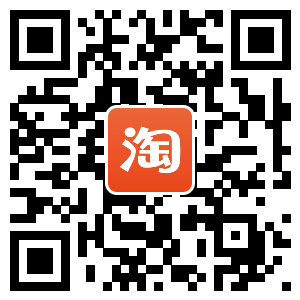OS Recovery SOP
Unit 1-Winpe U disk
Unit 2-OS Recovery
第一部分:制作专用U盘PE系统
Unit 1 –Make the winpe U disk SOP.
Requirement—
1.U disk(enough memory,the best is more than 8GB)
“U盘(足够容量,最好大于8GB)”
2.winpe.gho
“Winpe 镜像文件”
3.ghost software
“Ghost软件”
Aim:
Using Ghost software to do WINPE U disk, made U disk drive disk
“用 ghost 軟件把 WINPE 做到 U 盤里,做成 U 盤驅動盤”
Put U disk connect to the unit and format it ,as below:
“将U盘接入电脑并格式化,如下图所示”
Open the ghost softmare,clike”OK”,as below
打开ghost软件,点击OK,如下图。
Select local->Disk->From Image,as below;
选择local->Disk->From Image,如下图
Select the storage path for winpe, as shown below
“选择winpe的存储路径,如下图”
And then Select winpe.gho (the winpe.gho size about 189507399) ,then click ”OK”
“选择winpe文件(大小为1895073),然后点击‘open’”
My U disk is Kingston,size is 29568MB. as picture
“我使用的是Kingston U盘,大小29568MB,如图”
Click ‘OK’
点击OK
The program is running, please wait.
程序正在运行,请稍后
When the winpe disk is finished, click "continue" and exit the software.
winpe盘制作完成,点击“continue”并退出软件。
After the winpe U disk is completed, check the U disk file as follows.
制作完成后,检查U盘文件,如下
第二部分:通过专用PE写入出厂系统
Unit 2 -- OS Recovery
Requirement:
1.Winpe U disk
“U 盘启动盘”
2.Put win10 image(.wim)into USB-HHD
把win10 (.wim)进入USB-HHD
(We use the the image ZS7-16P1RM5-ZS1(-4.TC1.B10.6.0.2)as for the example.)
Next, start the system restore.
接下来,开始系统还原
After the computer is turned on, press “F11” to enter the following interface to find your usb flash drive.
开机后按“F11”,进入如下界面,找到你的U盘
选择PE版本必须根据下载的镜像文件名的最后一个数字来选择。 例如:ZS7-17E2RM5-ZS2-8.TC2.E16.3.0.1.win(最后一个数字1则选择第1个RS1) 例如:ZS7-17E2RM5-ZS2-8.TC2.E16.3.0.5.win(最后一个数字5则选择第5个RS5)
当弹出下面这个窗口时请务必选择:OK
当弹出下面这个窗口时请务必选择:OK
当弹出下面这个窗口时请务必选择:NO
If choice the RS6 option, it show a dialog box as below . if the unit is 14C1 or 14C2, Please input 2 ,then click the ok button; if the unit are not 14C1 and 14C2 , input 1, then click the ok button.
當選擇RS6項目時,會跳出如下對話框,不论有多少个选项,默认选1
當跳出IMAGE SN對話框時,將下载的镜像名称輸入,例如:ZS7-17E2RM5-ZS2-8.TC2.E16.3.0.5(取前面的ZS7-17E2RM5-ZS2输入即可)
点击“open”,选择镜像的存储路径
选中该.wim后缀名文件,点击“open”。
Click “ok”
选择好镜像后如果有弹出下面窗口,则表示客户有两个以上硬盘,需要选择由哪个硬盘来装载系统。默认用0,代表第一个硬盘,可根据现场情况来分辨;下图中0代表256GB的固态硬盘,1代表1TB机械硬盘
Next, you will wait for dozens of minutes to install the application mirror file, as below 接下来会等待几十分钟,去安装和应用镜像文件,如下图
当提示”IMAGE SN ERROR”,請重新安裝OS(選擇wim檔時要正確)
若沒有,自動進入下一步
当它弹出此框时,点击“OK”按钮后移除U盘,关闭机器。重启